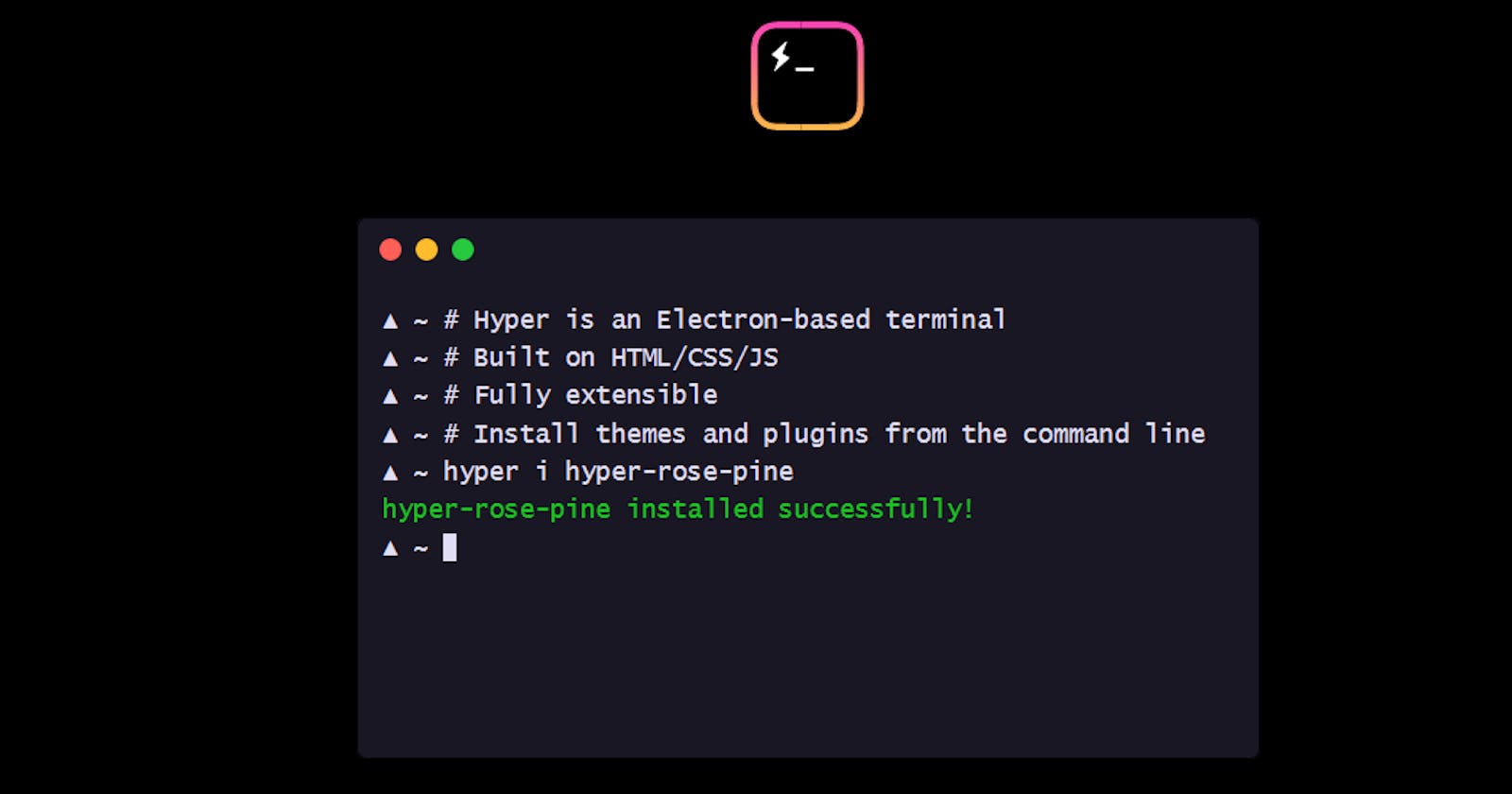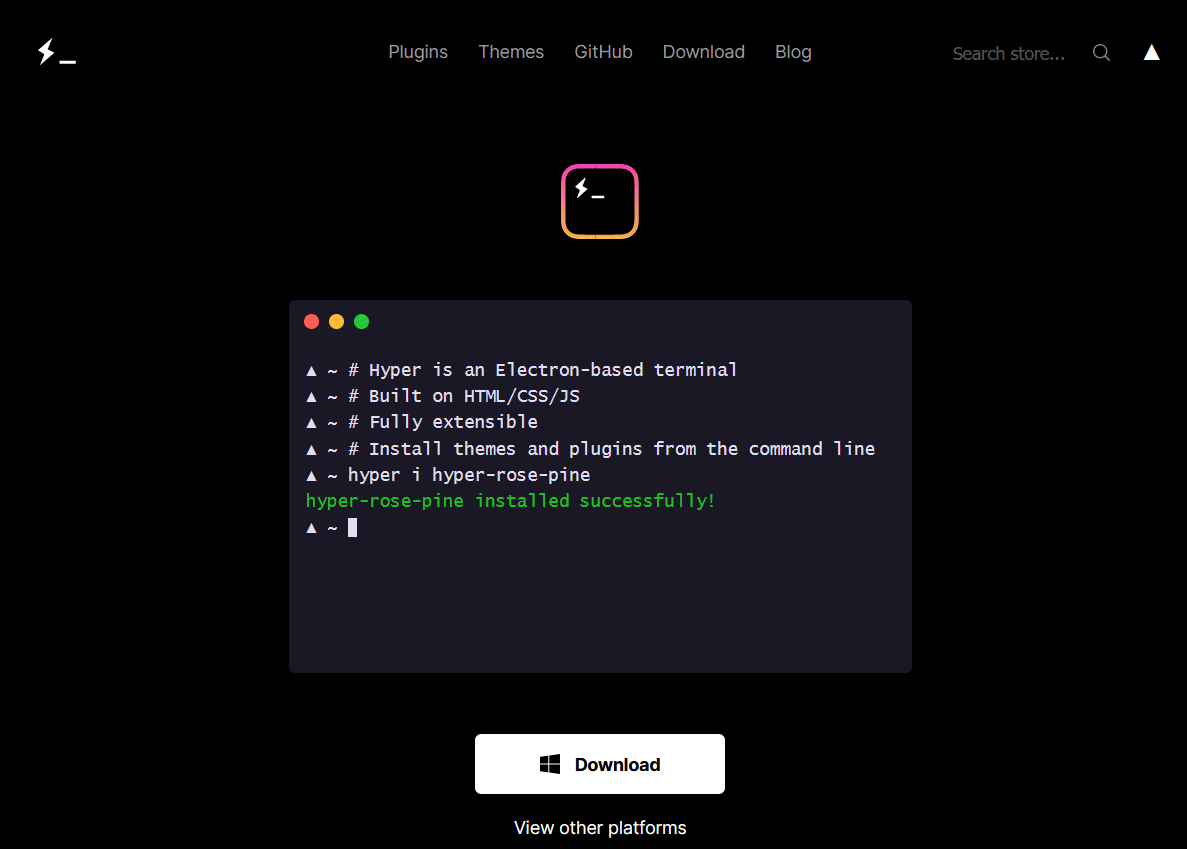How to install and setup Hyper JS on Windows in 2023
How to install and setup Hyper and git in Windows
Table of contents
What is Hyper?
Hyper is a super cool terminal replacement for the Big 3(operating systems). Hyper allows you to take the boring terminal out of the picture and customize your terminal to look and act the way you want.
In this article, we will install Hyper on windows and set it up for your use. Let's get started.🦾
Installing Hyper
To install Hyper on windows go to Hyper.is. The website will automatically detect your operating system or you can scroll down to select windows.
Now open the downloaded setup file and follow the steps as instructed
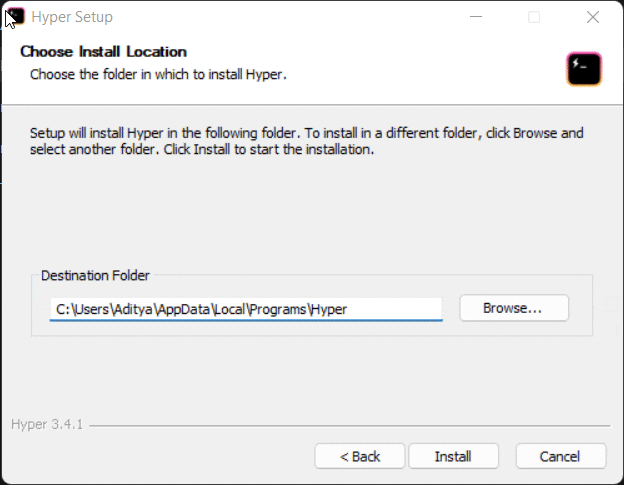
Install Git
The primary reason to install git is git-bash but git itself is a very important tool for every developer out there. So it won't hurt to install git.
Go to the official website of Git to download the latest version of git. It is highly recommended that you install the git with the default settings i.e. click next next next and don't think about anything :P
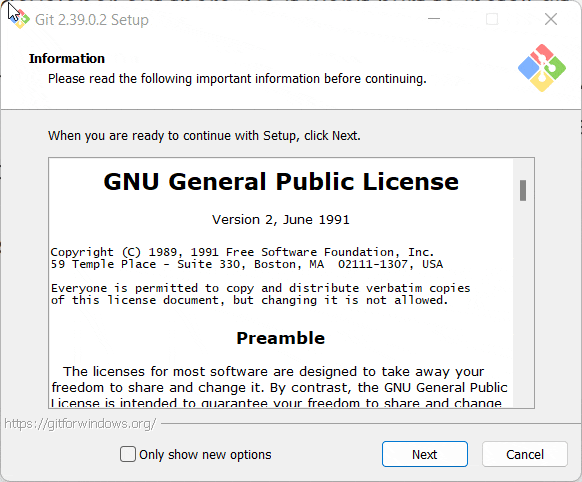
Make sure you add the git is added to the path in your environment variables. You can search environment variables in windows search and follow the instructions below to confirm it.

Finally, run the following in cmd to confirm that git is ready to use.
git -v
A successful installation should look like this.
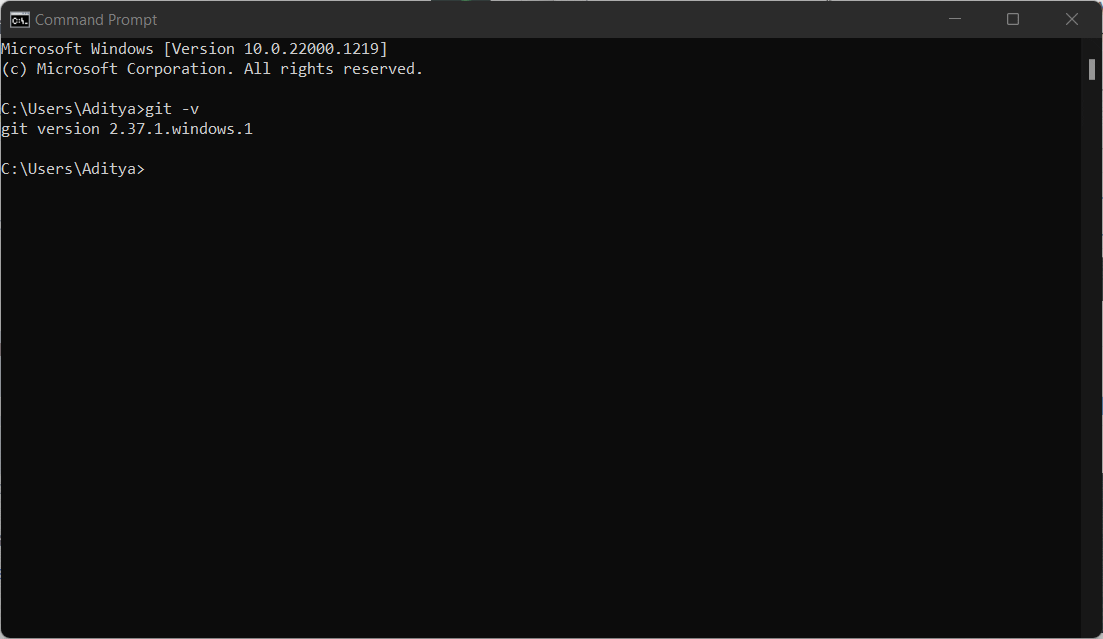
Hyper Setup
Hyper needs some configuration updates before we can use it on windows. Go to this GitHub repo and copy the entire code.
Now come back to hyper and click on the hamburger icon to navigate to edit and then open preferences. You can open this with Notepad. Delete everything (text of course) in it and paste the previously copied code here and save the file. You will receive a notification for the Hyper configuration has been updated.

If my Hyper looks cooler than yours then well 😏 you have to subscribe to know about the theme and fonts I use. I will be soon writing another blog on Hyper Themes and customization so you don't forget to subscribe to blog.😗 Plus it would mean the world to me if you could subscribe. 😭
Restart Hyper and enter the following command (except the dollar sign). If a new window of Hyper opens the Congrats🎉 you have successfully installed Hyper on your computer.
$ hyper
If it shows something like the below code then don't panic, just Restart your pc and try again and it should work just fine.
$ hyper
bash: hyper: command not found
Thank You for reading till the end and not giving up ❤️🔥 You can share this on any social media and tag me (I hope I am using it though) to let me know that there's a new member in the Hyper Community.
PS: I hope the gifs are not turned into images 😐
See Yaa wish me luck that I can complete the due assignment before 23:59 its already 23:45 😬